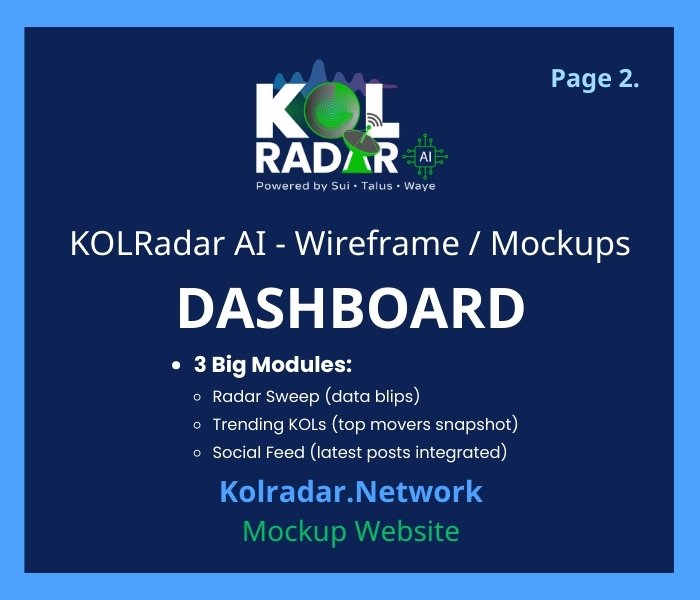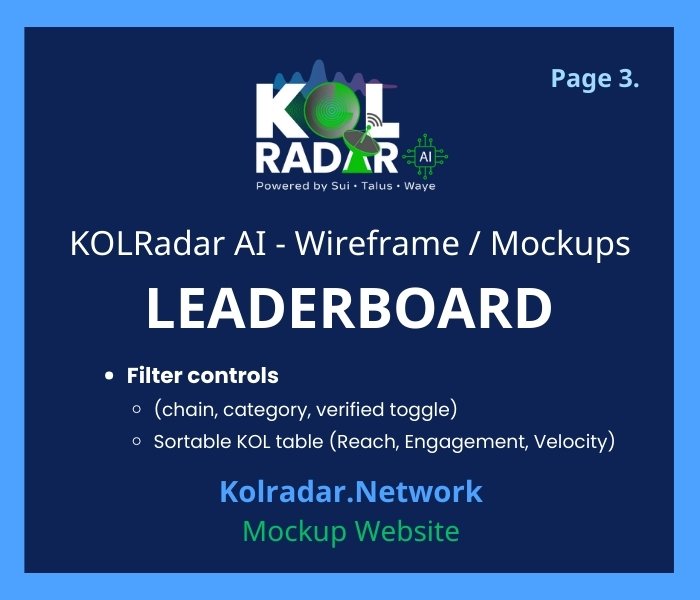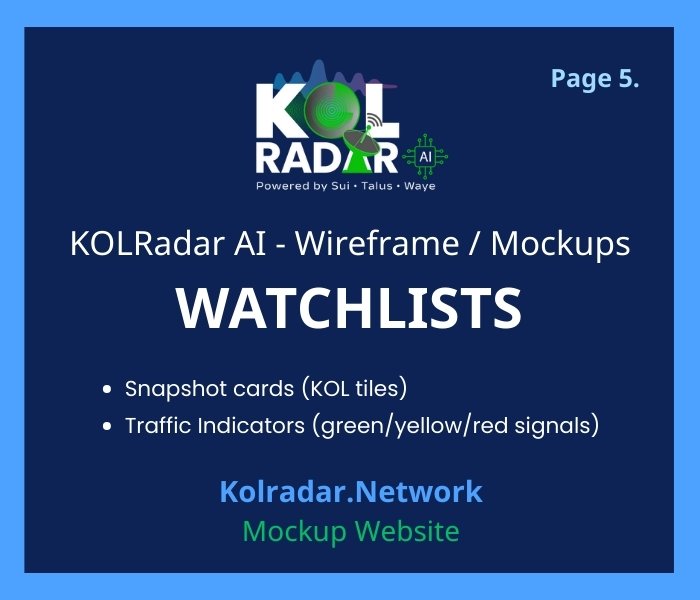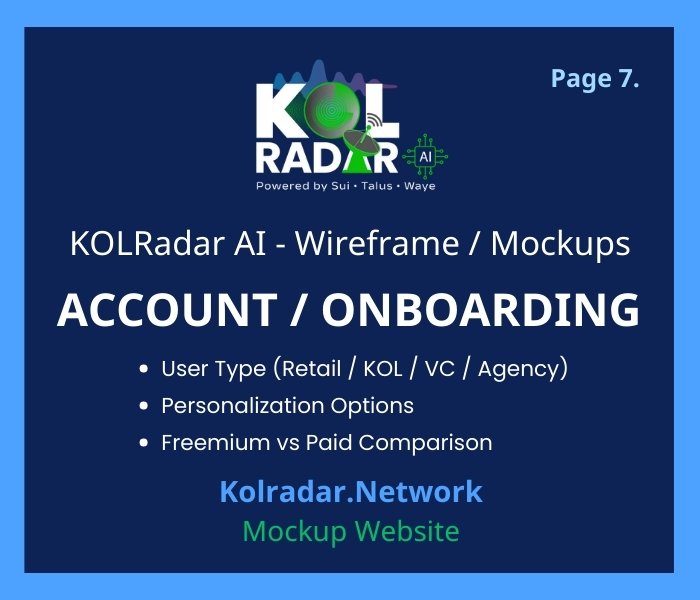WIREFRAME PARENT FOR "BASIC MOCKUPS"
Where Influence Meets On-Chain Performance
WIREFRAMES
4 METRICS MEASURED BY KOLRADAR AI
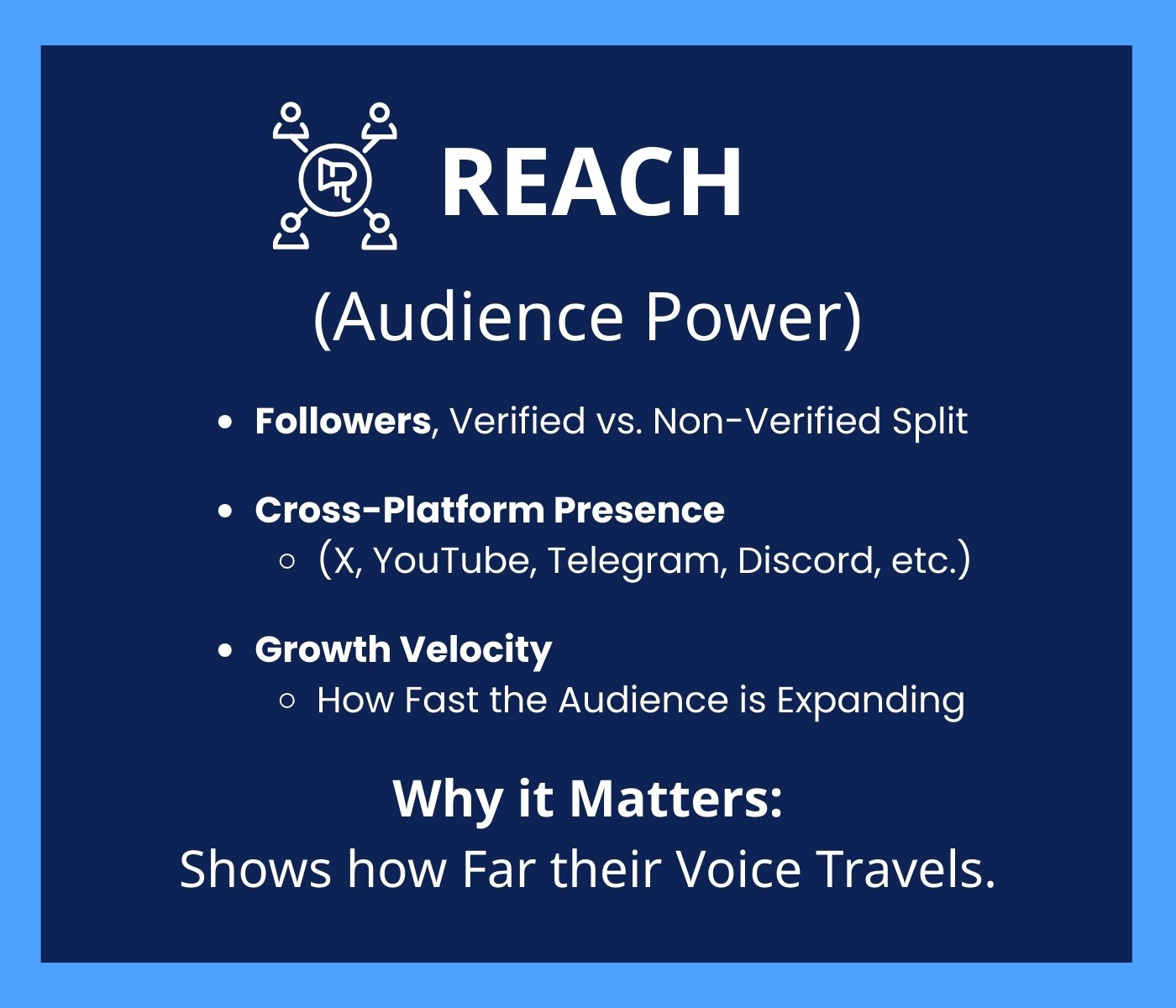
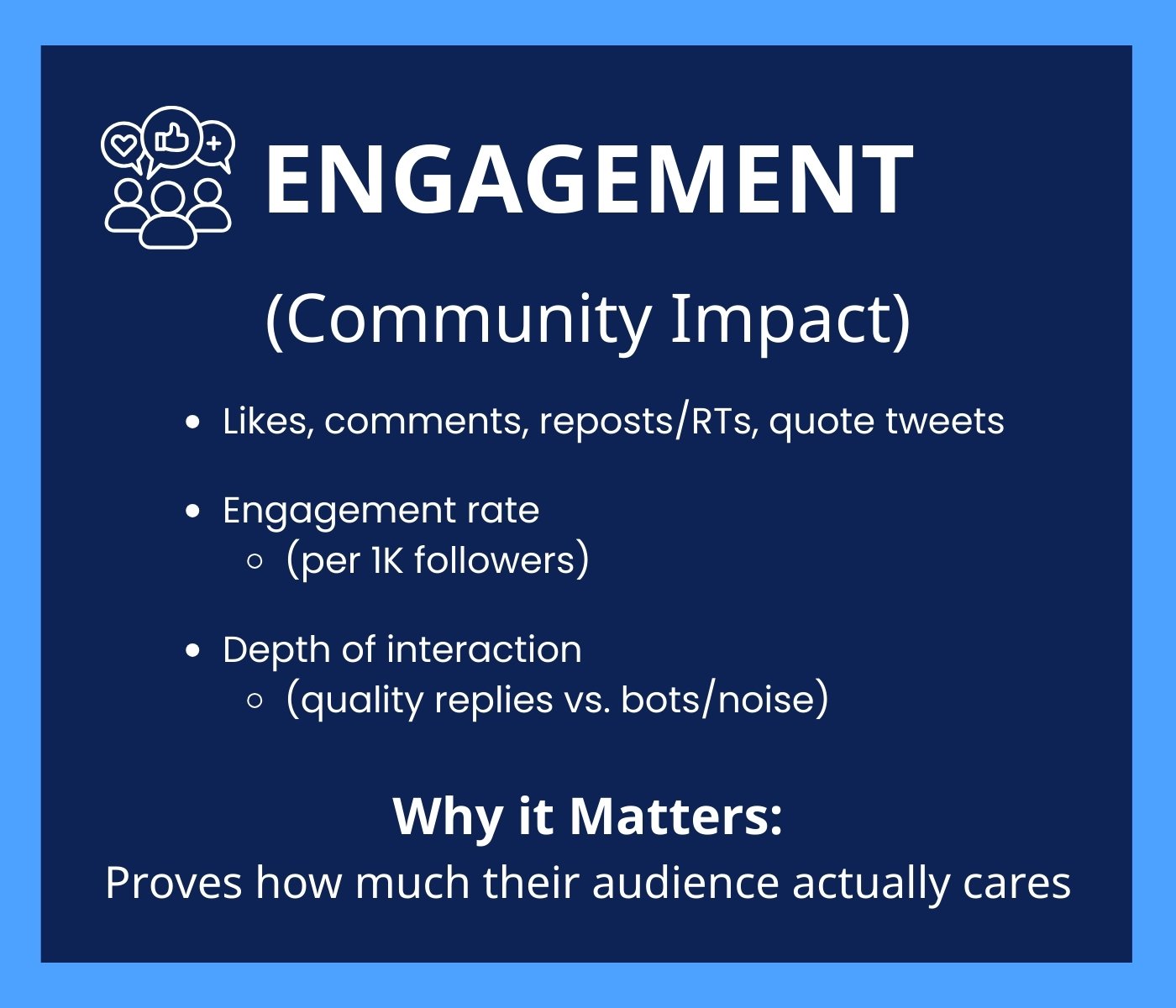
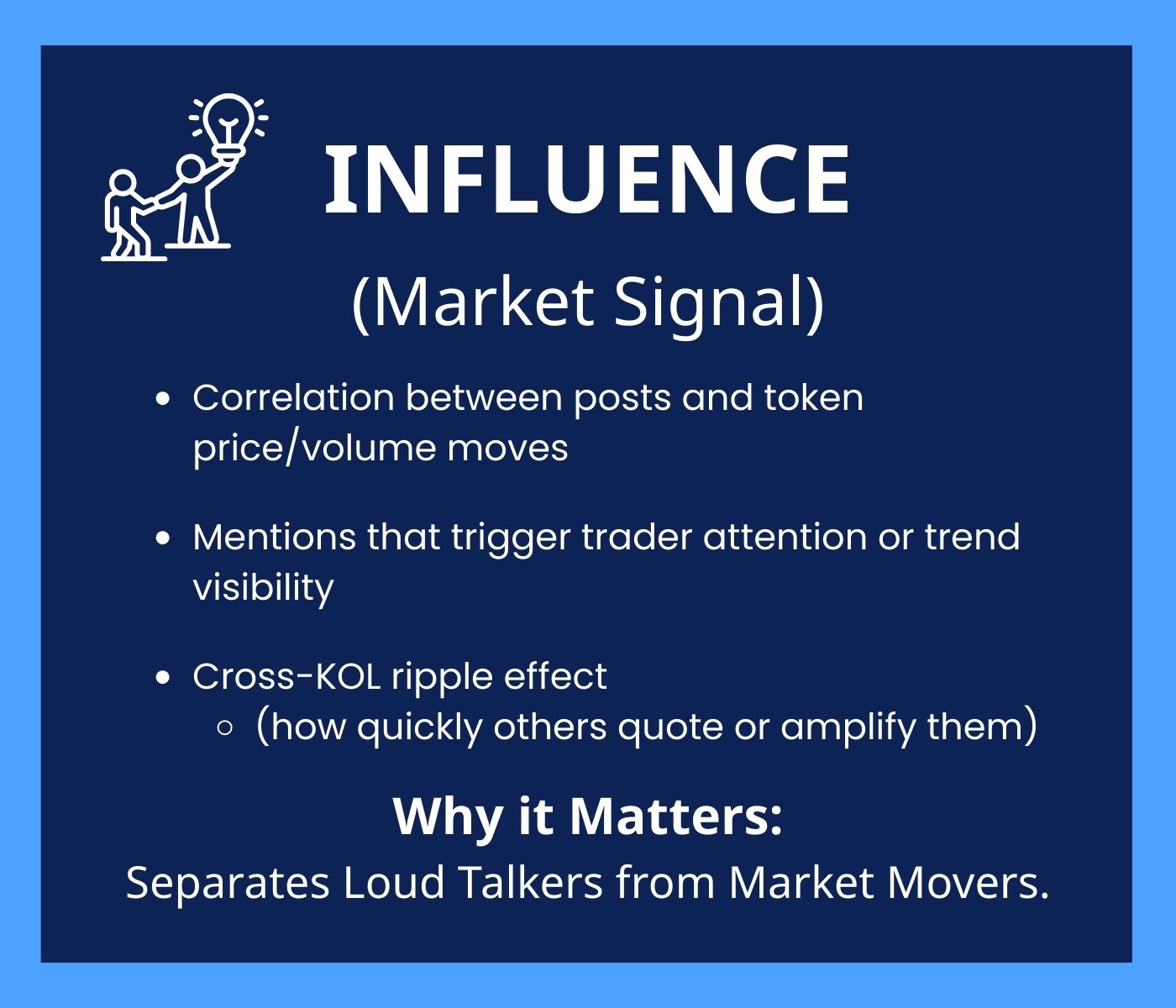

Preliminary Sitemap Flow
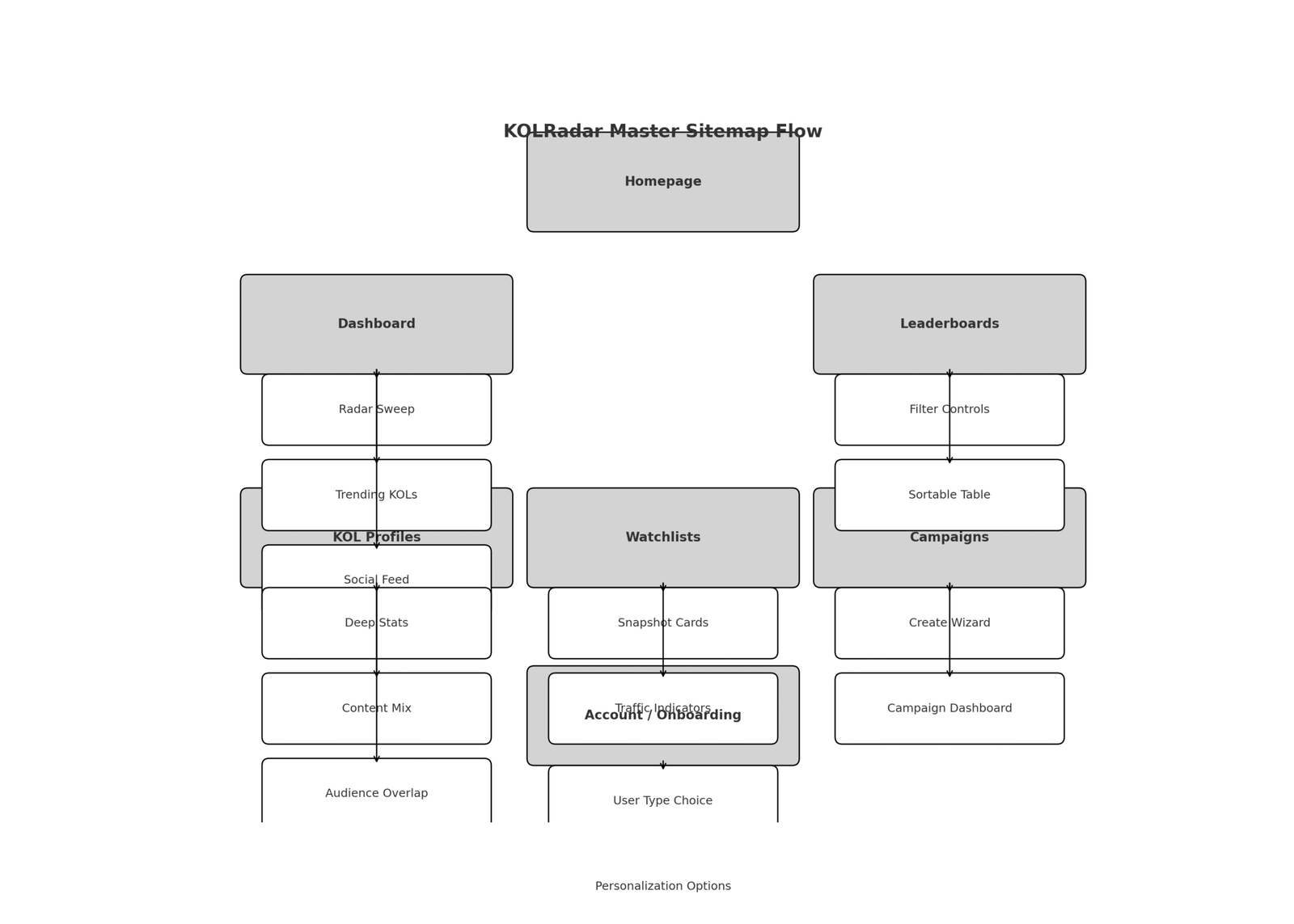
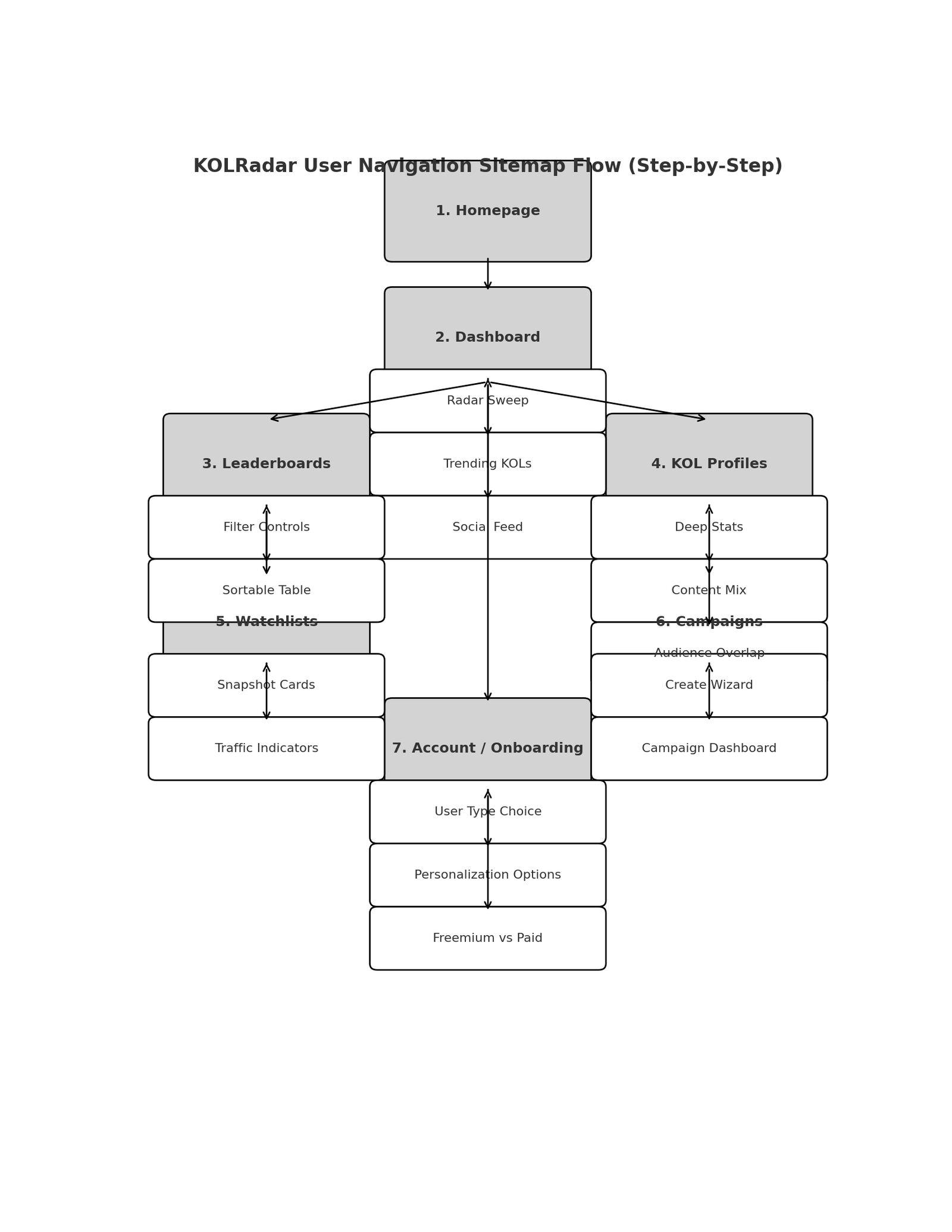
 Mockup Site Structure for DEVELOPER
Mockup Site Structure for DEVELOPER
Homepage (Step 1)
- Hero: Tagline + CTA (Explore Radar / Join Now)
- Background: Radar sweep (static or video)
- Buttons: “View Dashboard” → takes you to the MVP directory
Dashboard (Step 2)
- 3 Big Modules:
- Radar Sweep (data blips)
- Trending KOLs (top movers snapshot)
- Social Feed (latest posts integrated)
Leaderboards (Step 3)
- Filter controls (chain, category, verified toggle)
- Sortable KOL table (Reach, Engagement, Velocity)
KOL Profiles (Step 4)
- Deep Stats (graphs)
- Content Mix (pie chart)
- Audience Overlap (Venn diagram)
Watchlists (Step 5)
- Snapshot cards (KOL tiles)
- Traffic Indicators (green/yellow/red signals)
Campaigns (Step 6)
- Create Wizard (Step 1 → Step 2 → Step 3 flow)
- Campaign Dashboard (ROI metrics, graphs)
Account / Onboarding (Step 7)
- User Type (Retail / KOL / VC / Agency)
- Personalization Options
- Freemium vs Paid Comparison

 Page-By-Page Copy Deck
Page-By-Page Copy Deck
Homepage (Step 1)
Headline (H1):
Sub-Tagline (H2):
CTA Buttons:
[Explore the Radar]
[Join as a KOL]
Image/Background:
Video or static radar sweep background
Placeholder: [Hero Image: Radar Animation / Neon Grid Background]
Dashboard (Step 2)
Headline (H1):
Sections:
Radar Sweep → Visual scan of trending KOLs and activity blips
Placeholder: [Circular radar animation with dots]
Trending KOLs → Snapshot of today’s top movers
Placeholder: [List of KOL names + % growth arrows]
Social Feed → Latest posts from tracked KOLs
Placeholder: [Tweet-style cards with blurred avatars for non-paid]
Leaderboards (Step 3)
Headline (H1):
Subcopy:
Filter and rank KOLs by reach, engagement, credibility, and influence.
Controls:
Chain Filter
Category Filter
Verified Toggle
Date Range
Image Placeholder:
[Sortable leaderboard table: Name | Score | Engagement % | Growth Velocity]
KOL Profiles (Step 4)
Headline (H1):
Sub-Sections:
Deep Stats → Engagement over time
Placeholder: [Line graph]
Content Mix → Distribution of post types/topics
Placeholder: [Pie chart]
Audience Overlap → Shared followers with others
Placeholder: [Venn diagram]
Watchlists (Step 5)
Headline (H1):
Features:
KOL Snapshot Cards (profile pic + mini stats)
Alerts Toggle (on/off)
Traffic Indicators (Green = Growing, Yellow = Flat, Red = Decline)
Image Placeholder:
[Grid of KOL cards with red/green/yellow arrows]
Campaigns (Step 6)
Headline (H1):
Sections:
Create Wizard
Step 1: Campaign Info
Step 2: Select KOLs
Step 3: Budget & Goals
Campaign Dashboard
ROI metrics, graphs, engagement logs
Image Placeholder:
[Step-by-step form mockup | ROI graph screenshot]
Account / Onboarding (Step 7)
Headline (H1):
User Flow:
User Type Choice → Retail / KOL / VC / Agency
Personalization Options → Choose interests
Freemium vs Paid → Side-by-side comparison
Image Placeholder:
[Signup form mockup | Freemium vs Paid comparison table]
 Final Notes
Final Notes
Keep all “blurred out” sections visible in the mockup for non-paying users (important to show contrast).
Use dummy names like @CryptoUser123 and blurred avatars for placeholders.
CTAs should point to Onboarding so the flow is clear.